The basics: the essentials to get the game set up
- Buy Assetto Corsa on Steam. It’s frequently on sale for 3.99€, but even at current full price of 19.99€ it’s more than worth it. You don’t need any of the DLC’s. Install & make a shortcut to the installation directory – you’ll need it! For instance D:\Program Files\Steam\steamapps\common\assettocorsa
- To cleanup the menus, create a a “backup” subfolder in content\cars and content\tracks and move all folders containing tracks ands cars you’re not interested in in the backup folder.
- Install the latest Content Manager. Play a bit around, it’s really well made and you’ll quickly get used to it. Zipped mod files can simply be dragged and dropped into Content Manager for installation. On a few mods this doesn’t work, in that case you have to manually extract them in the right folder.
- Install the latest Custom Shaders Patch. This mod will greatly enhance the game’s visuals but also adds lots of functionality. Without CSP many mods will not work properly.
- Now there’s a choice between 2 additional mods for further improving graphics and adding weather effects: Sol or Pure. Sol is the older one and free, Pure is more advanced but still under development and available only to Patreon subscribers. Peter Boese is the author of both mods.
- The latest Sol can be found here, a nice installation guide can be found here.
- For Sol install “photorealistic” post processing filter. This visual filter can be selected in the Content Manager through settings > video > post-processing: filter. It can also be changed in-game via a button in the right hand side menu. This filter will optimize the colors for a more realistic look on most tracks, but it may also cause washed-out graphics, especially on older track mods. In that case just revert to the default “_Sol” (or try another filter)
- Pure can be found here. While C13 Aegis and SKY are popular PPfilters my favourite is PureLife – the default Pure and Pure Candy are quite nice as well.
- You can limit the framerate in AC video settings to the (maximum) refresh rate of your monitor + enable vertical synchronisation to avoid tearing. Any more frames calculated by the GPU are discarded anyway, and translate into wasted energy that has to be dissipated by noisy fans.
Apps: additional mods useful in rallying
A number of mods are added to the game as ‘apps’, adding functionality in-game.
- Drag and drop the mod (zipped file) into Content Manager for installation
- Activate the app via Settings > Assetto Corsa > Python Apps. Some apps have settings that can be modified in “Python App Settings” just below
- Enable the app in-game through the taskbar that appears by moving the mouse to the right hand side of the screen
Be aware some apps might not work on all track mods. If an app is not working: the “Home” key wil bring up the console where errors can be seen. The most interesting apps for rallying would be:
- Patrick Brunner’s co-driver mod. Pacenotes can be created by driving carefully through a stage: the results are suprisingly good, not quite perfect but they can be finetuned manually. Pacenote files are located in Documents\Assetto Corsa\plugins\Codriver\Tracks . By default countdown starts from 15. With arrows and +/- in the app you can decrease this value. The app will record stage times and optionally post times on the creator’s website but this is not very accurate: timing is independent of in-game timing, and if you restart a stage you have to restart the timer.
- Better sounding co-driver and other languages:
- English by SRD
- Spanish by Lipe Motors
- French – Corsican accent by (unknown)
- Italian – Gianmaria Marcomini by Bitto69
- Italian – Antonello Moncada by Bitto69
- A collection of pacenote files for the co-driver mod
- Our Rally Timing app provides start position verification, flexible delta timing, split timing on a progress bar, a ‘reset to track’ button and automatic saving of replay clips. Multilaps and Sidekick are probably the only other apps with delta timing for linear tracks but may glitch from time to time.
Force Feedback
Setup force feedback for your wheel. It did take me some time to find a setup I’m comfortable with; below the settings I ended up with on my Thrustmaster TS-PC (=TS/XW). These settings may also be useful on similar Thrustmaster wheels like T300 & T500. Of course much is down to personal preference but you have to start somewhere:
- Control panel settings:
- Steering angle 450°
- All forces at 100% except damper at 0%
- Boost: off
- Auto-center settings: by the game
- In-game settings (setting in Content Manager):
- Gain 70%, filter 0%, Minimum force 2%
- Effects: Kerb 50%, Road 11%, Slip 20%, ABS 70%
- No Enhanced understeer effect, no soft lock, no experimental hardware lock
- Skip FFB steps: 0
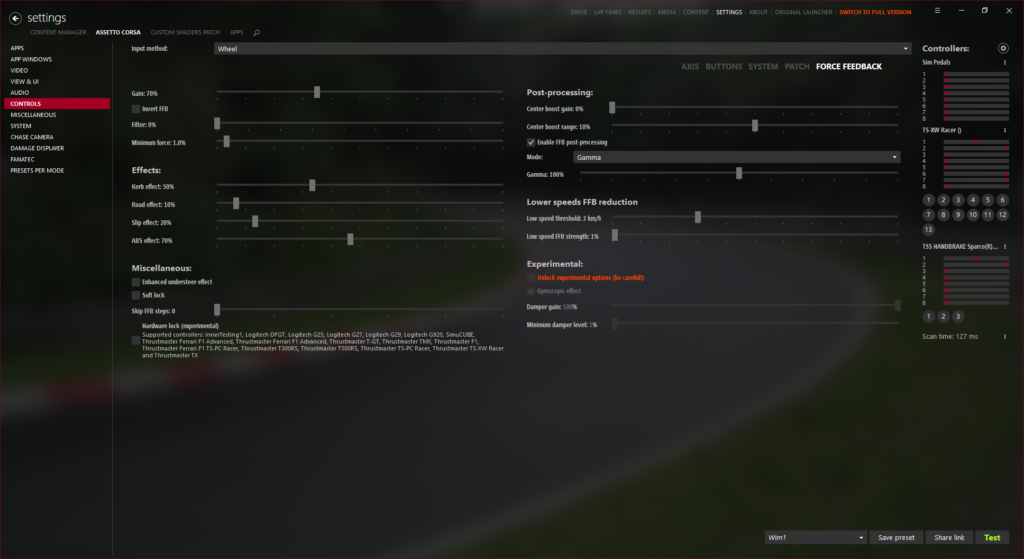
- Check FFB tweaks under CSP settings:

- Overall force feedback strength can be adjusted per car in-game with + / – keys. On most cars I lower the strength to about 75%. Settings are stored in Documents\Assetto Corsa\cfg\user_ff.ini file
- On the less powerful T300: increase gain to 80%, cars to 90%, road 15%
- Once you have all settings dialed in make a copy of this folder: \Documents\Assetto Corsa\cfg . I lost my settings a few times after starting the game without the wheel connected.
- Other tips on tuning force feedback can be found here.
Miscellaneous
- Try out different times of the day! This can be set in Content Manager. Mornings and evenings often look better (like in real life) but om some tracks tree shadows can make it more difficult to see the road. On older track mods different lighting conditions (or slight fog) can mask graphical shortcomings.
- Cars with manual gearbox may require pressing the clutch for successful handbrake turns – like in real life. If you’re lazy, or don’t have pedals fixed to a base… here’s a bit of a hack. Assign the handbrake to the clutch as well, thus pulling the handbrake wil automatically press the clutch. Select “invert” and min 5 – max 10% so the clutch disengages quickly.
- Configure a button on the wheel to show/hide the ideal line. Some mods have open junctions without any indication where you’re supposed to be heading; the “AI line” can be really helpful in these cases (until detailed pacenotes are available). An “AI line” is not available on all track mods, sometimes it can be found separately.
- Many cars mods have ABS enabled by default, but unlike in track racing, ABS is not allowed in real rallying. You can configure a button to disable or adjust ABS, better is to disable it in presets. When selecting a car/track, below the presets selection box, under the 3 dots: disable ABS & save preset. It can also be disabled per car in the settings file data\electronics.ini: In [ABS] section set both PRESENT & ACTIVE to 0
- In some track mods at the start of a session you’ll be dropping from the air and have no clue where to go. In that case, just select “back to pits”, or enable “AI line” to find your bearings. In some stages you have to drive from the pit to the start of the stage first. Also choosing practice or hotlap can yield a different starting position.
- Try out Photo mode: during replays you can switch to photo mode by clicking the button. Move the camera around using the arrow keys & page up/down, look around by holding the left mouse button. Focus the camera by pointing & ctrl+left mouse click. F8 or the on-screen button wil save a picture in documents\assetto corsa\screens .In the right hand menu you can select the photo app, allowing to play with lots of parameters like time of day, lighting angle, hiding damage and much more.
- Change ALLOW_FREE_CAMERA to 1 in assettocorsa\system\cfg\assetto_corsa.ini. Then, when in the stage you can press F7 to enable free camera mode. Move the camera around using the same controls as in above photo mode. Press F6 to move back into the car.
- Camtool to create customized replays – add this update for better performance. On Sebmor’s youtube channel, or Giu Niral’s there’s a wealth of presets to be found. I haven’t tested this much yet – selecting “activate free camera” in the top off the app windows allows moving the camera around during replay, like in photo mode.
- Some cars mods have a problem with the animation of the driver’s arms, where the wheel rotates much faster than the driver steers. To fix this: open the driver3d.ini located in the car’s data folder (unpack the data.acd if necessary) and set the steer animation “LOCK” value to half the value of the “STEER_LOCK” value located in the car.ini. This will only correct the animation of the driver’s arm and will NOT affect the steering of the car.
Rain & wetness
For the time being RainFX is only included in “preview” versions of CSP, which can be obtained by donating to it’s creator Ilya on Patreon. You may come across the old wet mod but this system is deprecated. The old system also required an extra add-on per track, which is not the case with RainFX.
- Here’s a clear instruction video on how install and activate RainFX
- Check ReflectionsFX are enabled under CSP settings, and under video settings put reflections on “two faces per frame”
- Use Sol Planner in-game to change weather, track wetness & puddles
- Pure as a weather controller (development/pay mod) may yield better looking rain reflections
- Tracks in the list with RainFX support built-in have a ⛈️ icon
- Rain is at first only a visual effect, to apply wet physics:
- In Content Manager go to Settings > Content Manager > Drive
- under Quick Drive, select “allow to use patch car’s data to activate extended physics”.
- Select “Use extended physics (experimental)” in the Drive menu.
- Now you should be able to select CSP-generated rain tyres in the setup menu. If you don’t see the rain tyres: “pack data” in CM car management tool. This will make a single file of the “data” subfolder, which is a requirement for RainFX
- The feature is still WIP and may not work properly on all car mods. You may see some odd behaviour like cars not being able to move at all.
- Wiper control seems to work best from the Sol Planner – but be aware, few cars have working wipers.
- Not all tracks support RainFX but adding this is not too hard: instructions